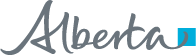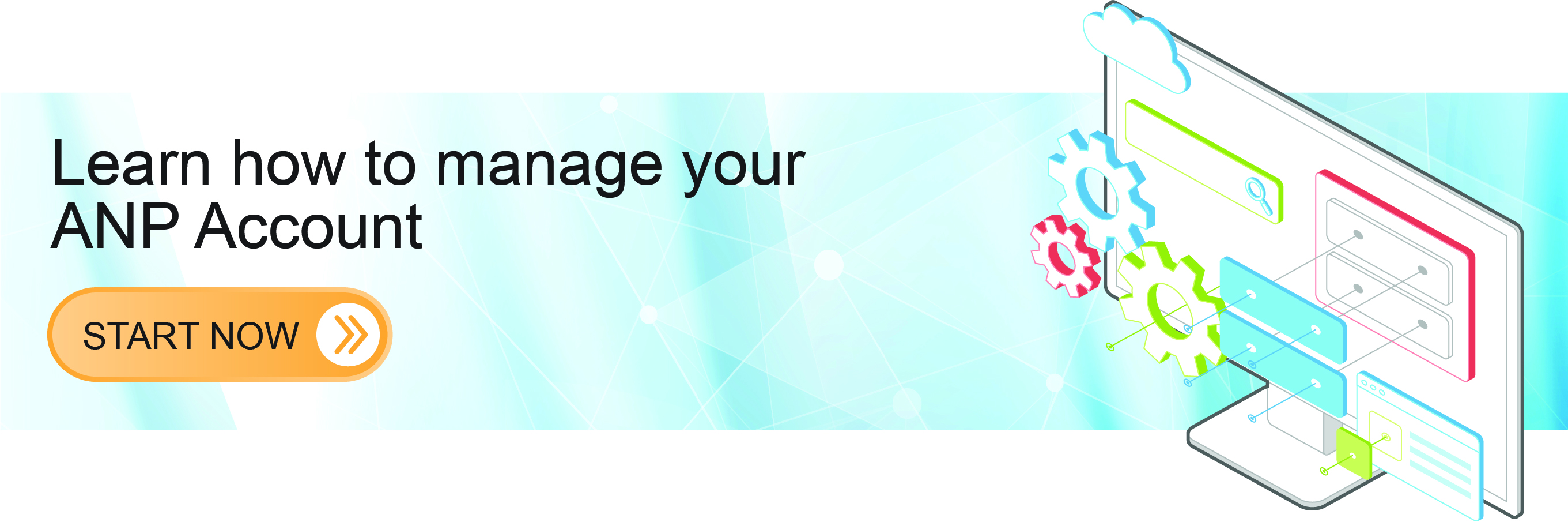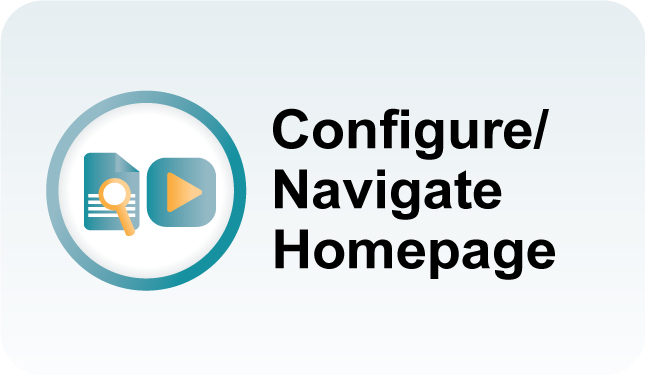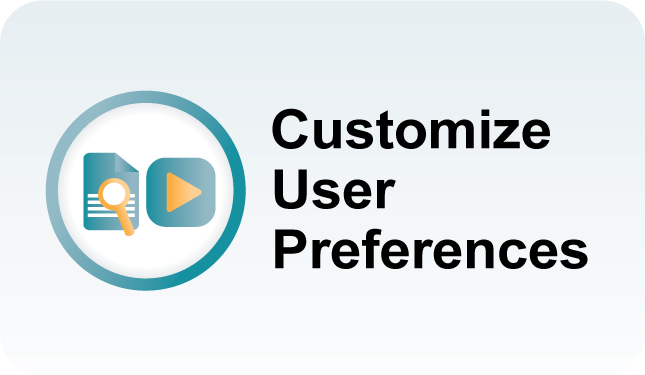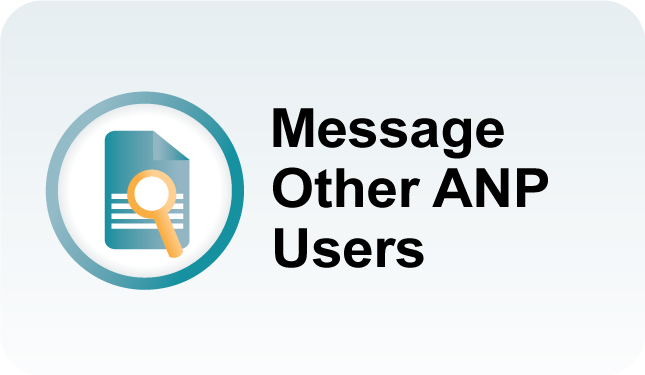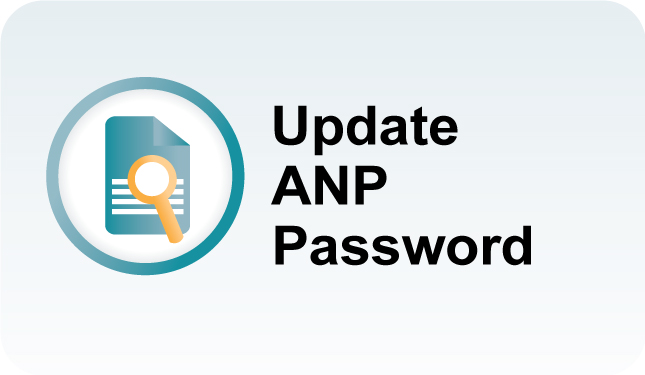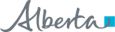Configure & Navigate Alberta Netcare Portal (ANP)
The “Learn how to manage your ANP Account” toolkit provides instructions on obtaining an ANP username, logging into ANP, and configuring your account to get the most out of ANP.
Alberta Netcare password information
Security and privacy of health information within Alberta Netcare is paramount. A strong and secure password promotes patient security and privacy when accessing Alberta Netcare’s Electronic Health Record information. Before accessing Alberta Netcare, you require a unique username (user identifier) and password. Your username establishes your identity; your password authenticates you. ANP and all Alberta Health applications and systems, must meet Alberta Netcare password standards.
When do I need to change my ANP passwords?
When do I need to change my ANP passwords?
How do I change my ANP password?
How do I change my ANP password?
1. Click “Common” in the menu bar and select “My Details.”
2. Click the “Change Password” button at the top of the screen.
3. Type your old password and the new password, then enter the new password again in the “Confirm New Password” field. Click the “Change Password” button.
Synchonizing Pharmaceutical Information Network (PIN)/Person Directory (PD) & ANP Passwords
How do I sychronize my PIN, PD, and ANP passwords?
1. When you are finished changing your ANP password, login to ANP and open the PIN or PD application by clicking on the corresponding icon.
2. You will be prompted to change your password
3. Enter the ANP password you created into the “New Password” and “Confirm Password” fields.
Click the “Change Password” button
Once you complete the password change in the PIN/PD application, you must enter the new password in the “My Details” screen in ANP.
1. Click on “My Details” in ANP (on the left menu panel under “Common”).
2. Scroll down and click on the “Update Password” link beside PIN/PD password.
3. In the box that appears, type the new password you just created.
4. Click on the “Update Preferences” button.
5. Your ANP and PIN/PD passwords are now the same.
How do I change my expired PIN and PD password?
2. Type and confirm your new password, ensuring it incorporates Alberta Health’s password criteria.
3. Return to “My Details” in ANP to synchronize your PIN/PD password with your ANP login password.
4. Scroll down until you see your User ID in the PIN/PD user field.
5. Type your new password in the PIN/PD password field.
6. Click “Change Password.”
Troubleshooting
I can’t remember my user ID and/or password
I changed my PIN and PD password and now I can’t access PIN or PD
| If you require support, please visit our Contact Us page. |