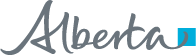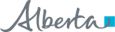Frequently Asked Questions
Introduction
What is Alberta Netcare?
What information is in Alberta Netcare Portal?
- Patient Demographics
- Medications (prescriptions, dispense information, allergies & intolerances)
- Lab Results
- Immunizations
- Diagnostic Imaging Data
- Community reports
- Transcribed Reports
- Patient Event History
When new sources of data become available, a Data Availability Table is updated; you can find the most recent Data Availability Table on the ANP login page under the “General Information” tab.
What are my privacy and confidentiality responsibilities when using Alberta Netcare Portal?
When you do access patient data, keep it confidential.
The system is audited routinely and randomly by Alberta Health; and your work site may also request an audit. Breach of confidentiality policies will result in disciplinary action up to and including termination and/or large fines.
For more information on Privacy and Security in Alberta Netcare Portal, access the Privacy & Security page.Should I use AHS or Community access?
- AHS Site: A facility such as a hospital or the Alberta Cancer Board where users have access to ANP via the AHS secure network, which is considered a trusted zone
- Community Site: A facility such as a physician office, clinic or pharmacy that is not part of the AHS secure network. Users at these sites access ANP using the public internet – which is an untrusted zone. Thus, these users must use a token (an additional layer of security) to access ANP.
What tools are available to help me navigate Alberta Netcare Portal?
- Alberta Netcare Learning Centre: This website provides Quick Reference documents which are step-by-step guides for specific functions. Select the subject you are interested in and click “Quick Reference” on the side navigation menu. The Learning Centre also contains FAQs and eDemos.
- Online Help: Within Alberta Netcare Portal (ANP) applications, you can view more information by clicking the “Help” icon in the ANP Menu Bar.
- Training Environment: This is a safe place to practise before you go into the live version of ANP. Access the Training Environment from the link on the ANP login page.
Logging in
How do I access Alberta Netcare Portal?
- AHS site: use the URL “http://portal.albertanetcare.ca/”
- Community site: use the URL “https://access.albertanetcare.ca/” to get the Remote Access login page. Enter your username; this is typically your first and last name with no spaces and all lowercase (e.g., “marysimpson”). Next, enter your token passcode. After logging in, launch ANP by clicking on the ANP icon.
Once ANP is launched, enter your username and password to login (new users must call the Alberta Netcare Provincial Service Desk at 1-877-931-1638 to request a password).
For more information on accessing ANP, visit the AccessWhy do I see a Facility Selection box when I log in?
What should I do if I see a “Session timeout” message when trying to access the Alberta Netcare Portal login page using a token?
- Click “Common” in the ANP Clinical Portal Menu
- Open “My Details”
- Use the “Inactivity Timeout” drop-down menu to select a longer timeout time
- Click “Update Preferences” to save your changes
If the above does not rectify the problem, contact the Provincial Help Desk .
Configuring the Homepage
How do I customize my Homepage?
How do I display the Patient Search screen on my Homepage?
- Scroll to the bottom of the Homepage and click the “Configure Layout” button
- In the windowlet where you want your patient search screen to display, click the drop-down arrow and select “Search for a Patient”
- Click “Update Layout”
How do I display a list of patients I recently viewed on my Homepage?
- Scroll to the bottom of the Homepage and click the “Configure Layout” button
- In the windowlet you want to configure, click the drop-down arrow to reveal a list of configuration options
- Select “Recent Patients”
- Click either “New Section to the Right” or “New Section Below,” depending on where you want the windowlet located on your Homepage
- Click “Update Layout”
How do I display a list of patients I have recently viewed using the Menu Bar?
•Online Help: Within Alberta Netcare Portal (ANP) applications, you can view more information by clicking the “Help” icon in the ANP Menu Bar.
•Training Environment: This is a safe place to practise before you go into the live version of ANP. Access the Training Environment from the link on the ANP login page.
Searching for a Patient
How do I display the Patient Search screen using the Menu Bar?
- Click “Search for a patient”
- Search by a patient name or identifier in the search criteria area, then click the “Search” button. Patients matching your search criteria are listed in the search results area.
- Click the patient’s name to open the patient’s health record
What are the best practices when searching for a patient?
- Use an Identifier Type: The Identifier Type drop-down menu provides a number of different options (e.g., a PHN/ULI, AHS Medical Record Number, provincial health care number, or federal identifier), this is the search criteria most likely to yield a successful match. The ‘–‘ in the PHN/ULI is not required in the search bar.
- Fill in as much patient demographic information as possible – use the patient’s first and last name, date-of-birth, and gender
Refer to the How to Locate a Patient's EHR Quick Reference document for further information.
How do I create a “Favourites” patient search?
Follow these steps to create a “Favourite” Patient Search:
- Open the “Search for a patient” screen
- Type in the search criteria (name or identifier) for the patient you want to add
- Click on the “Enter a new favourite search” field and enter a name for drop-down menu
- Click the “+” button beside the name of the new search.
For further information on how to manage a Favourite Search, review the ANP Quick Reference document, How to Easily Access Patients in ANP.
Viewing Clinical Documents
How do I view a patient’s recent clinical documents only?
How do I view all my patient’s clinical documents?
Logging Out
How do I log out of Alberta Netcare Portal?
AHS site: use the URL “http://portal.albertanetcare.ca/”
- Community site: use the URL “https://access.albertanetcare.ca/” to get the Remote Access login page. Enter your username; this is typically your first and last name with no spaces and all lowercase (e.g., “marysimpson”). Next, enter your token passcode. After logging in, launch ANP by clicking on the ANP icon.
Once ANP is launched, enter your username and password to login (new users must call the Alberta Netcare Provincial Service Desk at 1-877-931-1638 to request a password).
For more information on accessing ANP, visit the Access page.
When does ANP time out?
- The logout button displays your last five minutes before it times out
- During the last minute before you are logged out, the taskbar button flashes and a dialogue box will display on screen
- You can cancel the countdown at any time by either clicking the “Cancel” button in the dialogue box or initiating any ANP activity
How do I change the time out interval?
- Click “Common” in the menu bar and then click “My Details”
- Locate “Inactivity Timeout” and click the drop-down menu to choose the desired time interval
Click “Update Preferences”
| If you require support, please visit our Contact Us page. |