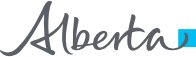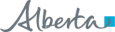RSA SecurID Tokens
Tokens are required for access to applications within the Alberta Netcare network. Your manager or Alberta Netcare Access Administrator (AA) will inform you when a token is needed and assist your request.
RSA SecurID Tokens Tips:
• Tokens are issued to the individual, not the facility.
• Log in with your token at least once every 6 months for it to remain active.
• If a token becomes disabled, you will need to request a re-activation; contact your manager or Netcare AA to begin this process.
For tokens assistance, contact RSA Remote Token Support at 1-844-542-7876, 24/7.
RSA SecurID soft token
The soft token is a software application available on mobile devices such as smart phones and tablets. It generates a code at regular intervals that can be used along with your access credentials to securely login to AN.
- Review the Quick Reference on how to activate soft token for a mobile device
- Review the eDemo on how to activate soft token for a mobile device
RSA SecurID hard token
|
The hard token is a self-contained device that uses an algorithm and a unique identifier for secure login authentication to Alberta Netcare Portal (ANP). For access to AN applications, login to Citrix with your username and 10+ digit token code – which is your user-selected PIN followed by the six-digit code that is generated by the hard token. Your remote token has an expiry date on the back. Establishing a PIN the first time you login1. Begin on the secured URL for the application you are logging into. 2. Enter the username provided to you and the randomly generated 6-digits on the token display. 3. You will be directed to another screen to create a personalized 4 to 10-digit PIN. 4. Enter the PIN you want to use and click “Submit.” 5. Re-enter the new PIN and click “Submit.” 6. Enter your passcode (your newly created PIN followed by the 6-digits on your token) 7. Click “Submit”. Note: If a replacement token is received, your PIN will stay the same. |
|