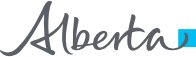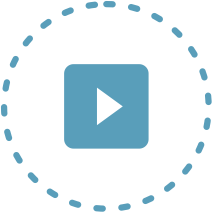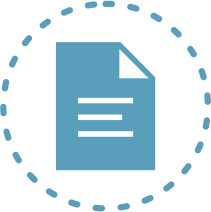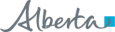Community Remote Access
Accessing Alberta Netcare from a facility in the community is considered remote access, either through Alberta Netcare Portal (ANP), or directly from your Real Time Integrated (RTI) medical records system.
Alberta Netcare from a community facility is supported through remote access which requires the following:
-
RSA SecurID Token
-
Internet browser (e.g. Microsoft Edge or Firefox)
-
Citrix application (e.g. Citrix Receiver/Workspace)
Your identity is confirmed (authenticated) with a PIN and a token code generated by the RSA SecurID Token.
Citrix Receiver/Workspace App
The latest version of Citrix Workspace app is recommended for Alberta Netcare Portal (ANP) access. For steps on how to download the Citrix Workspace app, please review the following:
For additional questions review Citrix Upgrade FAQ document, or contact the Alberta Netcare Provincial Service Desk at 1-877-931-1638.

RSA SecurID Access Tokens
RSA SecurID access tokens are a self-contained method for effective user identification used to securely access applications.
There are two options for tokens, the Software (Soft) Token, which is the standard default choice, or Hardware (Hard) Token as an exception.
Tokens are required for access to applications within the Alberta Netcare domain. Your Manager or Netcare Access Administrator (AA) will advise you when a token is needed, and assist you to request a soft or hard SecurID Token.
RSA SecurID Soft Token
| RSA SecurID Soft Token: The soft token is a software application available on a mobile devices such as smartphones, and tablets. It will generate a code at regular intervals that can be used along with your access credentials to log in securely to the Alberta Netcare EHR. For access to Alberta Netcare Portal, log in to Citrix using your SecurID username and passcode. The token passcode is a 8-digit number generated by the SecurID app on your mobile device. | 
|
Refer to the RSA SecurID Soft Token Prerequisites to confirm your phone meets the technical requirements.
Need help activating your soft token?
-
Click here to view a Quick Reference with the step by step instructions to activate the soft token on you mobile device.
-
Watch a 3-minute Step-by-Step VIDEO showing how to download, activate, and use your soft token.
RSA SecurID Hard Token
|
RSA SecurID Hard Token: The hard token is a convenient, self-contained device that uses time, an algorithm and a unique identifier for secure authentication to log in to the Alberta Netcare EHR. For access to Alberta Netcare Portal, log in to Citrix using your SecurID username and tokencode. The tokencode is a combination of a user-selected PIN and the six-digit code that is generated by the hard token. Your remote token has an expiry date on the back. Update your email address on your ANP account. Login to ANP and update your email address on the My Details page. This will ensure that you will get advance email notification when token expiry is upcoming. |
 |
New token (You will establish your PIN when completing your first time login):
-
Begin on the secured URL for the application you are logging into.
-
Enter the username provided to you. Enter the randomly generated 6-digits on the token display screen.
-
You will be directed to another screen to create a personalized 4 to 10 digit PIN number.
-
Enter the PIN you want to use and click submit.
-
Re-enter the PIN that was just created and click submit.
-
Enter your Passcode, thi sis your newly created PIN followed by the 6 digits on the token display screen. Click submit.
Replacement token (Your previous PIN number will carry over to your replacement token):
- Log into the application as usual using your current Username and Passcode, this is your self-created PIN followed by the 6 digits on the token display screen.
Tokens are issued to the individual, NOT the facility.
Ensure to login with your soft token at least once every 6 months for the token to remain activated.
If the token becomes disabled a request to re-activate the token is needed. Approach your Netcare Access Administrator (AA) to start the process.
You will receive your User ID/credentials from the individual/manager who requested remote access as part of the entitlement, or via a system generated auto-email notification. Please keep the token if you need to register for remote access to applications in the Alberta Netcare domain. Ex. Alberta Netcare Portal.