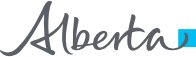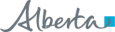Person Directory (PD) Frequently Asked Questions
Introduction
Who is included in Person Directory?
- Alberta residents.
- Persons from outside Alberta who receive health services in Alberta.
- Persons from outside Alberta who do not receive health services in Alberta but have a vested interest in the health system (such as an executor or guardian).
What are the different levels of PD Access?
- View PD information.
- View PD information, including newborn.
- View and update PD information.
- View and update PD information, including newborn.
Access
What are the two ways to access PD from Alberta Netcare Portal?
- Clicking on an Open button displayed on the Homepage.
- Automatically loading PD at the same time as the Homepage (this option is recommended for frequent PD users).
To configure your Homepage to include an Open button or to Autoload PD, refer to the PD Quick Reference: Setup Access to PD.
How do I add Alberta Netcare Portal as an allowed site in my Pop-up blocker settings?
Searching
How do you check for Alberta Health Care Insurance Plan (AHCIP) eligibility?
- Open Person Directory from Alberta Netcare Portal (use the PD Autoload or PD Open button on your Homepage).
- Search for and select the patient.
- On the PD View/ Update Person screen, the Current Eligibility Date is shown in the Eligibility field.
- For details you can click on the View Eligibility link. If the person is eligible, you will see an eligibility start date.
For detailed instruction on how to configure Person Directory on your Homepage in ANP, please see the PD Quick Reference, How to Set Up Access to Person Directory.
For more information on how to search for patients in Person Directory, please see the PD Quick Reference, How to Search in Person Directory.
Why can't I find the person's demographic data in PD?
- Ensure that at least one of the search fields with red asterisks (*) is filled in on the search screen.
- Reduce the amount of search criteria. Too many requirements may not return any results as they must all match exactly. Always start off with broad search criteria, and then narrow the criteria. For example, start with full last name, first initial of the first name, and year of birth.
- Try searching for the last name using the Last Name Search is: drop-down menu set to either Phonetic (sounds like) or Starts With.
Do I have to fill out all the search fields on the Person Search Criteria screen?
Viewing Demographic Data
What does Date of Birth and Date of Death information include?
- A “Validated” reference that displays on-screen if Date of Birth and/ or Date of Death has been validated.
- “Notified” is displayed if Date of Death has not been validated.
- Document type validating Date of Birth.
- Issuing Authority (province) of validating document.
- Effective/ Expiry Date of validating document.
Why are there two ULIs displayed for one person?
The first number represents the primary record; the second number (in brackets) references a secondary record. The primary PHN/ULI (the only record that can be modified) is based on eligibility, claim activity and age of the record. Both numbers, however, can be used for search purposes.
Updating Demographic Data
What are the critical elements to update in PD?
- Date of Birth and Gender. The PHN/ULI, DOB and Gender uniquely identify a patient.
- Patient’s first, middle or last name.
What do I do if a person’s name or demographic data is incorrect?
The public can update their own demographic information by visiting an authorized registry agent office or completing the applicable Notice of Change form and sending it to Alberta Health. Click here for AHCIP contact information.
Any personal information submitted by email is not secure, and may be observed by a third party while in transit. Any questions, comments, or concerns containing person health information should be made by telephone.
Why am I seeing a View Person screen when I want to update a person's demographic data?
Adding a Person
What is the format for adding an Alternate Identifier?
What do I do if I've added a person to PD and their record already exists?
Newborn Information
Can I view newborn data if I have "View PD" access?
Without the above access levels, a user will not see the Newborn Information link in the Additional Information area of the View Person or View/ Update Person screen.
Can I update and/ or add newborn data if I have "View and Update" PD access?
Why do I get the error message "Invalid City Name. Special Characters Not Permitted" when I try to add a newborn to the Parent / ULI file?
The parent address can be corrected using the below process and then the newborn may be added. To resolve the "Invalid City Name" error message:
- Back out completely of the Add Newborn screen.
- Go to the Person Search Criteria screen and enter/ search for the Parent ULI (birth mother) to be linked with the newborn.
- Once the Parent ULI (birth mother) has been selected, the user will be directed to the View/ Update Person screen. Click the Edit link for address and phone numbers.
- Remove the period from the abbreviated town/ city name on the address screen.
- Click Submit. A warning message may display. If so, click Submit again. Once the address change is submitted, proceed to add the newborn (via the Add Newborn screen) linking to the Parent ULI (birth mother).